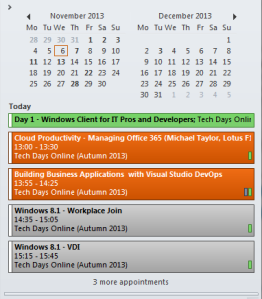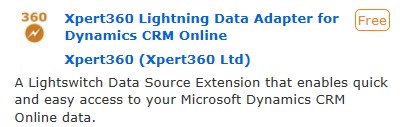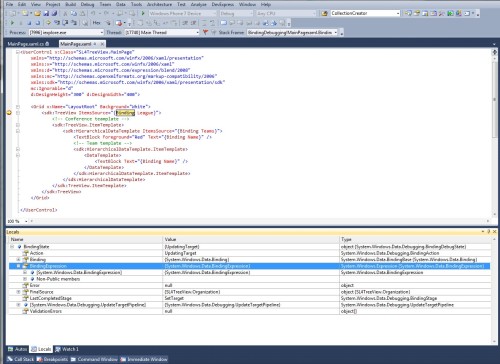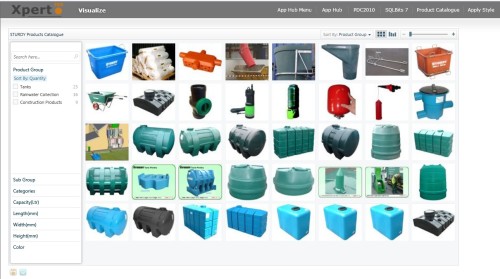This article is part of a series of posts from Xpert360 Development Team to address real world scenarios and problems faced when designing, creating and implementing Visual Studio LightSwitch applications.
Exchange Hub in Xpert360 Lightning AIDE V1.1 Release
The original and genuine Power Tools for Visual Studio LightSwitch!
The Exchange Hub is a feature new to AIDE for LightSwitch V1.1. This release of the power tools is being packaged as I write. The upgrade is free to existing users who will be contacted in the coming days. The next version targets VS2013 and we are pleased to announce that our loyal customers will also receive this at no additional cost (subject to license purchased by end of September 2013). In this post we will demonstrate the features and usage of backup.
AIDE for LightSwitch is supplied as a signed Visual Studio Extension. The AIDE software is integrated into the Visual Studio IDE as standard and familiar dockable windows. It now supports VS2012 themes: light, dark and blue.

New AIDE for LightSwitch Menu
All the AIDE windows including the Exchange Hub can be accessed from the ‘Tools’ menu (also from ‘View’ menu ‘Other Windows’ by default).
Upon first launch you will need to dock the Exchange Hub window in a suitable location in the Visual Studio IDE.

Using AIDE to detect screen changes
The Backup tab manages screen backups and detects modifications made since the last backup. To take a backup you simply need to select all items using the top checkbox and click on Backup. The Exchange Hub looks after all the behind the scenes work and only backs up screens that have been modified. It skips past screens not changed since the last backup.

Exchange Hub backup run – dark theme
The backup runs are very fast and take less than a second for this Contoso application. In this screen shot, the Exchange Hub detected changes to the screens highlighted in green and backed them up. I popped-up the VS2012 output pane so that you can see the logged details of the backup. Information is logged here from all corners of AIDE for LightSwitch.
Screen backups are stored one per file, very similar to the new metadata storage structure coming in Visual Studio 2013.
The in-built Restore feature allows for screens to be modified and rolled-back if you want to discard changes made since the last backup. The Exchange Hub does keep multiple backups.
Under the covers here is the additional folder structure automatically created and managed by the Exchange Hub.

Backup folder structure
You don’t need to look here in normal day-to-day usage. The ‘_AIDE‘ folder stores all the files necessary. There are further sub-folders, ‘_Client‘ and ‘_HTMLClient‘, one for each LightSwitch client, that hold backup files.
The source code control folders can be added to TFS or similar to track changes to individual screens, not the larger full ‘Client.lsml‘ metadata file. This is unique to VS2012. The ‘Export‘ folder is the default location for the Export and Import features that will be demonstrated in later blog articles.
Try them and support your LightSwitch tooling ISVs.
Also, do participate in forums and vote on your desired AIDE features. Help us to help you by prioritising the features in the product roadmap. VS2013, check! Export/Import entities and settings, check! Do you want to shape data to exclude columns? How about a localization workbench? Optimization workbench? Update metadata in bulk? That is a flavour of a few forthcoming features and ideas, we always keep a few things secret to surprise you!
ooo
Company information: Xpert360 Ltd, founded in 2009, is an Independent Software Vendor and Custom Solution Provider base in the UK.
“Xpert360 Lightning” and “AIDE for LightSwitch” are trademarks of Xpert360 Ltd, copyright 2013.